Meet your State Changer – the game your brain plays!

1) Download the State Changer App
Download the App from the link you receive. Double-click the file to run the installer. Follow steps tailored to your operating system to complete.
2) Prepare Your State Changer Device
Connect the USB cable to both your State Changer headset and your computer. Power on the headset- press the button on the device. Place the headset on your head with the sensors over the forehead, just above the eyebrows.
Double-click the icon shortcut on your desktop. The application will confirm the successful connection, or click “CONNECT.” If any issues arise, unplug and retry.
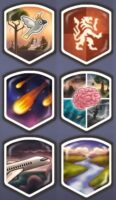
Find a comfortable spot where you can focus and unwind. Avoid any light reaching the inner part of the sensor (in contact with your forehead), whether it’s direct sunlight or from lamps. Now, select your preferred brain challenge within the State Changer app.
Press “Start” to begin.
Getting Started
See detailed instructions below to get your State Changer set up and your brain-training started. See also FAQ and Troubleshooting.
Download
Your State Changer comes with an insert that has the URL link where you will download your State Changer app for free. Save the installer to your computer.
Install
Double-click the file to run the installer. Follow the installation steps, clicking “Next” as needed to complete installation.
If you do not know where you saved the State Changer installer, check your “Downloads” folder or do a search on your computer for “StateChanger Installer” or “State Changer Installer”.
Connect Your Device
 Connect the USB cable to both your State Changer headset and your computer.
Connect the USB cable to both your State Changer headset and your computer.
Power on the headset by pressing the button found on the left front of the device.
You should see that the button now appears red.
Put on the State Changer Headset
 Place the headset on your head with the sensors over the forehead, just above the eyebrows. Hold the headset against the forehead above the eyebrows and pull the elastic strap back over the top of the head. If necessary, loosen or tighten it. Remove the headset in reverse–removing the band from the back of the head and then removing the headset from the forehead. DO NOT slide the headset up or down against the skin of the forehead. The headset should fit snugly, but not tightly. It should not cause discomfort.
Place the headset on your head with the sensors over the forehead, just above the eyebrows. Hold the headset against the forehead above the eyebrows and pull the elastic strap back over the top of the head. If necessary, loosen or tighten it. Remove the headset in reverse–removing the band from the back of the head and then removing the headset from the forehead. DO NOT slide the headset up or down against the skin of the forehead. The headset should fit snugly, but not tightly. It should not cause discomfort.
Open the State Changer App
![]() There should be a shortcut icon on your desktop for the State Changer.
There should be a shortcut icon on your desktop for the State Changer.
Double-click on the icon to open the program.
The app should verify that your sensor is communicating with the computer.
If you see the sensor status “Off,” click “CONNECT.” The application should show SENSOR ON to confirm connection.
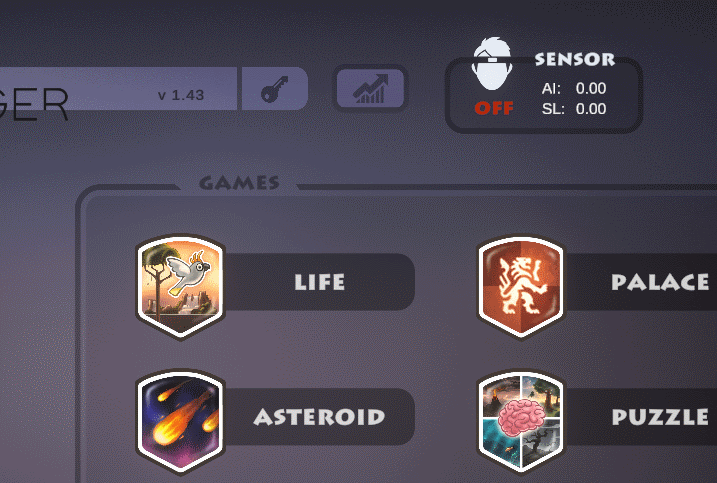
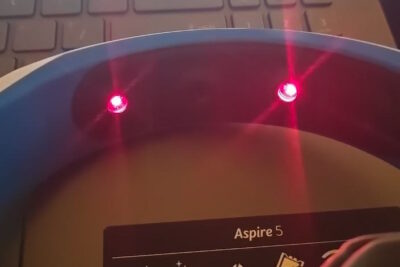
The power button on the headset will now change between red-green-blue. The sensors in the headset will have 2 lights that are flashing on and off.
If you have any difficulty, unplug the device, close the app, plug the device in again, power it on, reopen the app.
Select Player
You can add up to four named players and any number of additional users can play as “Guest.” To add a player, click the + button and enter a player name. You can upload a player image too. Click on the player’s name to select who will be playing. Tip: Load an image at the time you create the player. You will not be able to load an image later unless you delete the user and create that player again.
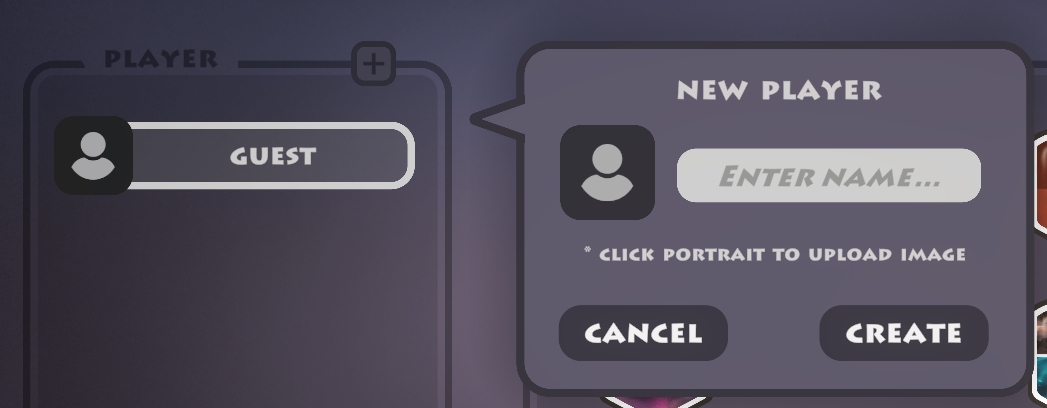
Choose your Brain Game
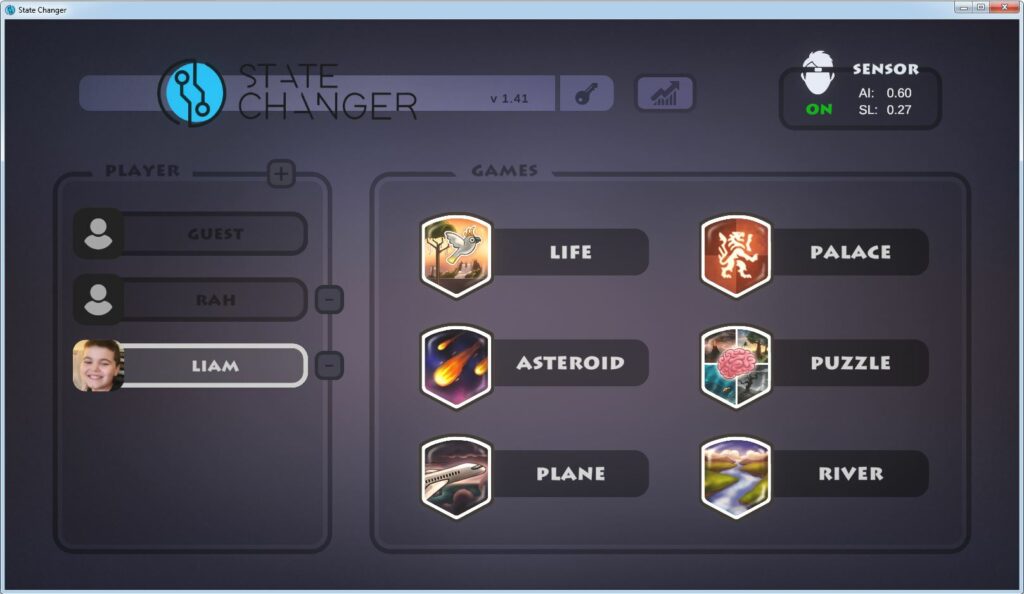
State Changer comes with some games available for free. Any available games will be visible on the State Changer home screen. Select a game by clicking on it in the home screen. Life is a good game for starters because you can select to train just one minute to begin with. Increase the time every few sessions. Read about State Changer games below.
If after selecting a game, a black screen with a white gamer is visible, this is a loading screen. Give the game a bit of time to load. If you suspect it should be finished but is not, you can minimize the screen and maximize it to see if that refreshes the screen.

Once you have selected your game, select your preferred brain challenge within the State Changer app. Some games will train to increase blood flow (“closed focus“) and some will train to decrease (“open focus“). To start with just Open Focus, the games that will do that are: Life, River. This is a good place to begin for people who tend to have anxiety. See Game Settings below. Read more on open & closed focus here.”
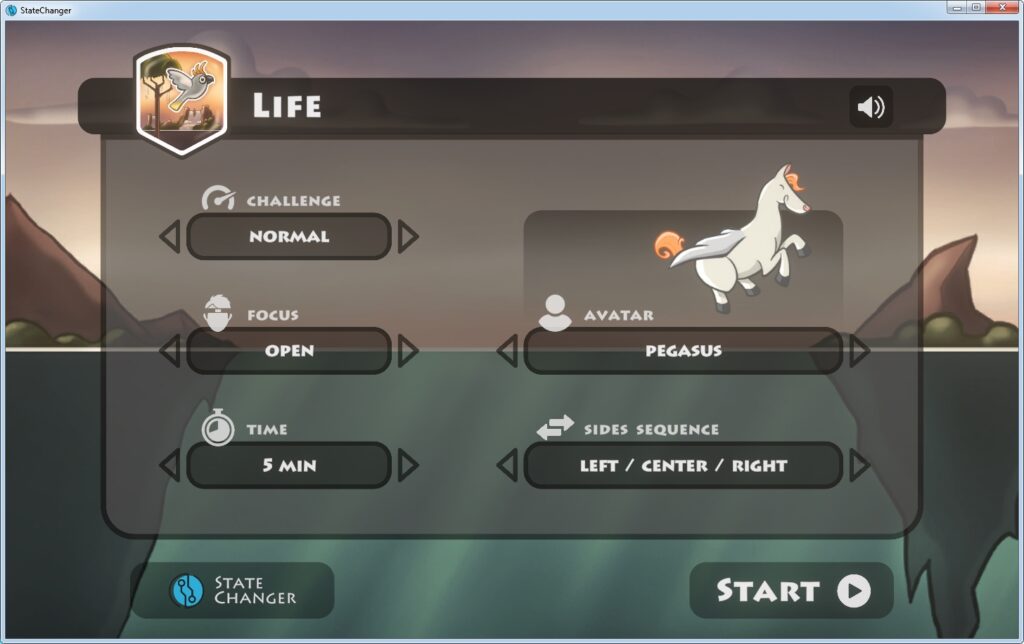
Start the Game
Press “Start” to begin.
Scoring
Review Scores
At the end of a game, an overall score will be displayed for the site on the head that was just training as well as others trained in this session. The circular arrows next to “SCORE” will toggle between the overall score and detailed scoring. The “Continue” button at the bottom prompts you to continue to the next site. Finally, the Progress board will be shown. See Statistics below.
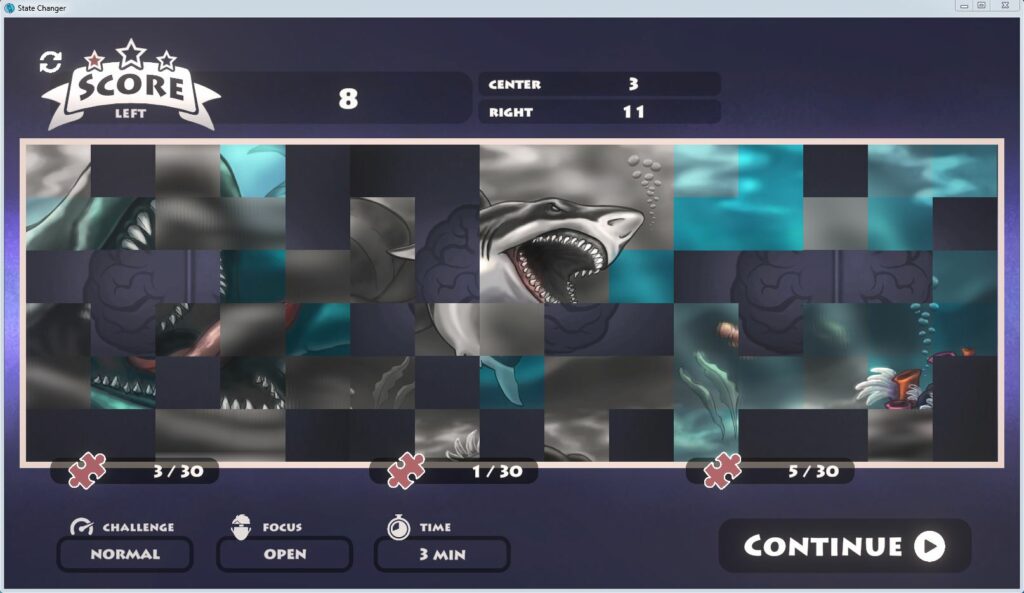
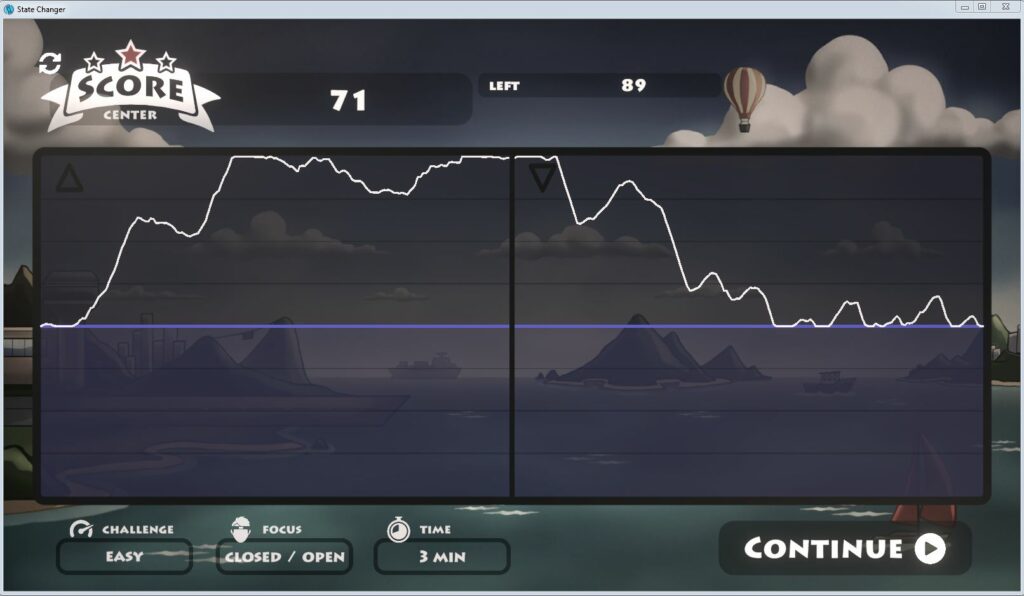
Continuing Game Play
Press “Continue” to go on to training the next site. The State Changer headset will automatically read the signal from the next spot on the head determined by your game settings. You do not need to change anything.
Ending Game Play
When all sites have been trained, the final Score screen will show scores for all sites. Press “Exit” to end your game session. If, during game play, you wish to end the session, click the Escape key (Esc) on your computer keyboard. Then click “Quit.”
Game Settings
Each game has options for the game play to be tailored to the user.
Choosing a Challenge
All games allow the challenge levels of normal, hard and easy. Normal is a great place to start. If you are having some success along with a challenge in scoring, that can be a good challenge level for you. If you are finding it too difficult to get much success, you can try “Easy.” Use this setting until you find your skill in maintaining open and closed focus is improved. When “Normal” does not hold much of a challenge for you, you can change to “Hard” mode.
Focus
Some games train both open and closed focus while others train only one or the other. Some games allow the user to decide which to train and in what order while others have a set progression.
Open- Open focus is awareness of everything, paying attention to nothing. Games that allow you to play with open focus alone: Life, River
Closed – Closed focus is concentration on a single item. The rest of the world is background.Games that allow you to play with closed focus alone: Life, Asteroid, Palace, Puzzle
Closed/Open – Games that play first with closed focus for a period and then open focus: Life, Plane
Open/Closed – Games that play first with open focus for a period and then closed focus: Life
Time
This control shows how long the game will be played. Life offers the option to select game play between 1 – 5 minutes. If both open and closed focus are trained together, half the time will be spent in each condition. All other games will play for the indicated time. Version 1.44 has 3-minute game play for other games. This cannot be changed by the user. If both open and closed focus are selected, half the time will be spent with open focus (up) and half the time will be spent with closed focus (down) — that is 1:30 minutes increasing blood flow and 1:30 decreasing.
Sequence of training sites
In all games the user can select which side to begin training first, next and last. “Left / Center / Right” means the left side will be trained first, the center next, the right side last. The player can alter this as desired.
Avatar/Image
The Life game has a number of avatars from which to select. Use the arrow to scroll through to select one. Puzzle has a number of puzzles from which to choose that are selected using the arrows to scroll.
Custom images
If available (e.g. Life), the “Avatar” or “Image” option allows the user to upload his/her own image for game play. “Avatar” will be the character that will be playing in the game but the image must be loaded at the time the player is created. “Image” for Puzzle will be the image that completes as the player has success.
![]()
The Game Screen
All games have three basic objects on the screen: Game icon, timer, audio control. Individual games may have other features as well. These features are described below.

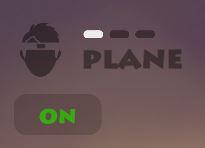 When you look at the game screen you will see the gamer icon at the top left.
When you look at the game screen you will see the gamer icon at the top left.
The three lines represent the three training sites on the forehead – left, center and right.
The one highlighted in white is the site that is being actively trained in this segment.
Connection status is indicated by “On” or “Off.” If the indicator shows off, click it and connect.

When the gamer turns red, this is a sensor alert.
Some artifact is being detected or the signal is disrupted.
Keep the face relaxed, without grimacing or wrinkling the forehead.
Avoid any light getting to the sensor from a window or room lighting.
![]() On the top right of the game screen is the timer icon. This represents the length of game play. The remaining time for game play is displayed and counts down to zero when the game is over.
On the top right of the game screen is the timer icon. This represents the length of game play. The remaining time for game play is displayed and counts down to zero when the game is over.
![]() The speaker icon at the right is an audio control. Click the speaker to turn off the game’s music. The success sounds will still be audible, but the music will be muted.
The speaker icon at the right is an audio control. Click the speaker to turn off the game’s music. The success sounds will still be audible, but the music will be muted.

Some games will have an arrow that displays whether the training is
closed focus (up arrow) or open focus (down arrow).
The arrow will fill as the current challenge is being completed.

The flag indicates the maximum level achieved in a game for a given task.

The signal gauge in Puzzle displays the Attention Index (AI) and the Slope (SL).
The bars show the signal moving in the right direction. The AI bar controls visibility, the Slope controls the color.
When they reach the top, the puzzle piece will be in focus.

The tools in Palace indicate progress and mark the time during which success will build the structure.

The target in Asteroid counts down as the asteroid is being locked in.
While the state is being maintained, the target is filled in.
Controls
Pause

Clicking on the gamer icon at top left will pause the game.
Pressing the ESC key on your keyboard will pause the game.
Return to game’s settings
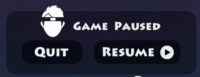
Quit will return to the game settings.
Resume will continue the game play.
Games Menu
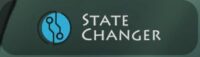
“State Changer” at the bottom of the game settings screen will return to the games menu.
Signal Values
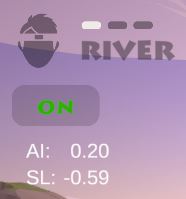
Pressing the D button on your keyboard is a shortcut that will show the values of the signal.
Attention Index (AI) and Slope (SL) of the signal.
An AI reading of 1.0 is 100% focused.
Press D again to turn these values off.
The Games
Each game will have its own settings from which to select for challenge, sequence of training, etc. We suggest that you start with Life. Select “Easy” challenge and “open” focus (down training) and play with all 3 sites. Try 3 minutes at each site first. When you are able to dive and you know how it feels, then add climbing – “Closed/Open”. Both directions involve keeping your mind still and just being aware of the feedback. Don’t worry about trying to control it, thinking about stuff. Take it easy, let your brain learn, quiet your conscious thinking mind and let your brain learn a new way of being.
LIFE
Focus: Closed; Open; Closed/Open; Open/Closed
Time: 1 – 5 minutes.
Avatar: Upload your image; Brain; Teddy bear; Superman; Supergirl; Pegasus; Unicorn; Dragon
Life trains either up or down states or both as desired. Release animals as you climb into the sky (closed focus) and dive into the water (open focus).
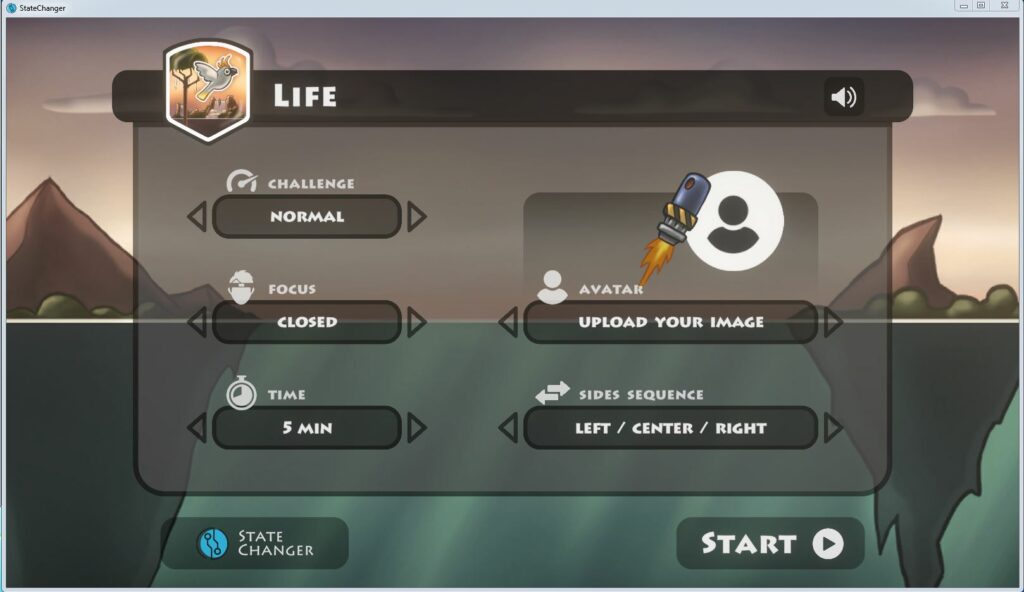
Life provides feedback on increased oxygen levels and then decreased levels. It trains the ability to shift back and forth. When both closed and open focus are selected in a session, Life provides a period of half the time in the first direction and half the time in the second direction of up and down training. The real-time graph of performance is displayed as a series of 3-minute (for example) environments, releasing birds and butterflies in Level 1 up to larger point indicators in Levels 3 and 4. The player’s concentration raises the trail of flight of the avatar in the screen environment. The path displays a graph of attention index (AI) – a measure of the ability to sustain the state. The rate at which it rises is the slope of the AI graph, a measure of a brain’s ability to quickly supply oxygenated blood. Each level corresponds with a 10% increase in the signal over the original baseline.
After climbing at a site for half the time, Life shifts to displaying the open focus state (when “Closed/Open” is selected). Instead of flying into the sky, you dive into the depths. Instead of butterflies and eagles, you release small fish to dolphins and larger as you go deeper and more steeply. An entire game with a 3-minute setting takes 9 minutes for all sites – left, right, and center.
ASTEROID
Focus: Closed
Time: 3 minutes
Asteroid is an up-training game. Focus on the asteroid coming toward you and destroy it before it hits the earth.
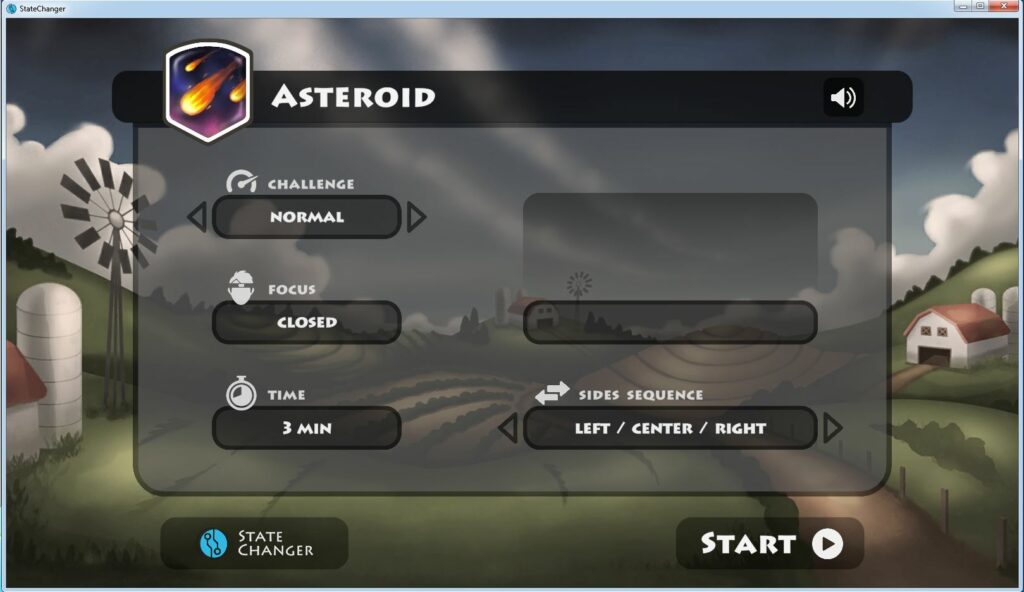
Each training site has its own environment. A series of asteroids come onto the top of the screen from all directions, one at a time. The player must concentrate intensely when an asteroid appears. A crosshairs scope follows the asteroid toward the earth. If the player scores the minimum number of points in 6 seconds, the asteroid is destroyed. If this is not achieved in 6 seconds, it can still be achieved in 10 (with reduced points). If the player doesn’t succeed in 10 seconds, the asteroid hits the earth. The next asteroid appears as soon as the previous one is finished. Asteroid is like high-intensity training in aerobics.
PLANE
Focus: Closed/Open
Time: 3 minutes
Plane trains up and down states. Keep the plane as high as you can. After 1:30 the plane will descend for the remainder of the game. Try to land the plane!
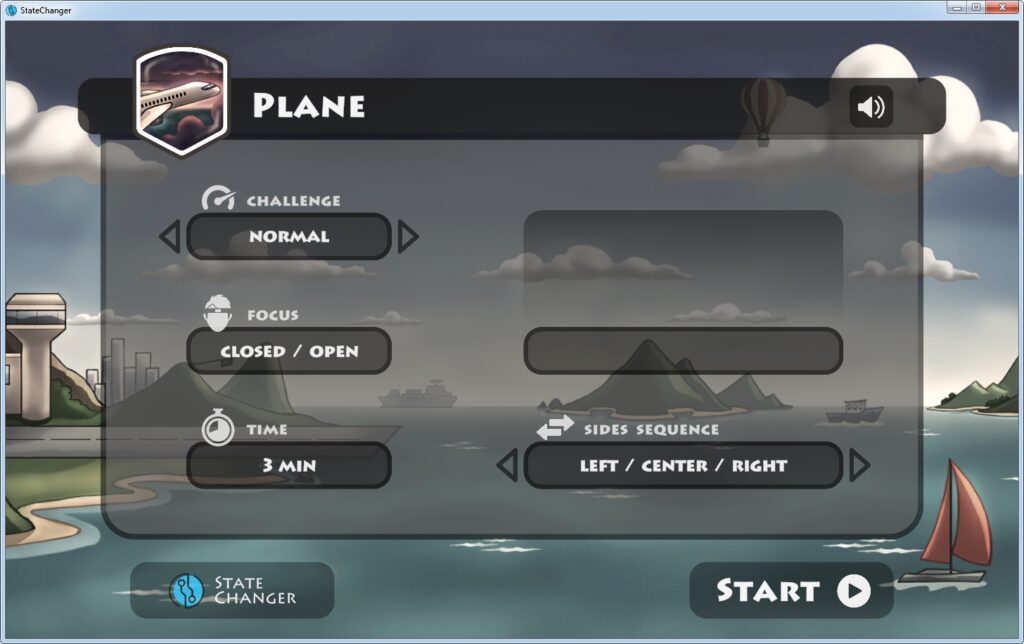
In order to take off to begin the game, the trainee must achieve a minimum score. Flight can go very high or stay low, based on AI and slope. At a point in the game the challenge shifts to down-training to bring the plan back to earth and land it.
PALACE
Focus: Closed
Time: 3 minutes
Palace is an up-training game. Build beginning with simple structures to a full palace.
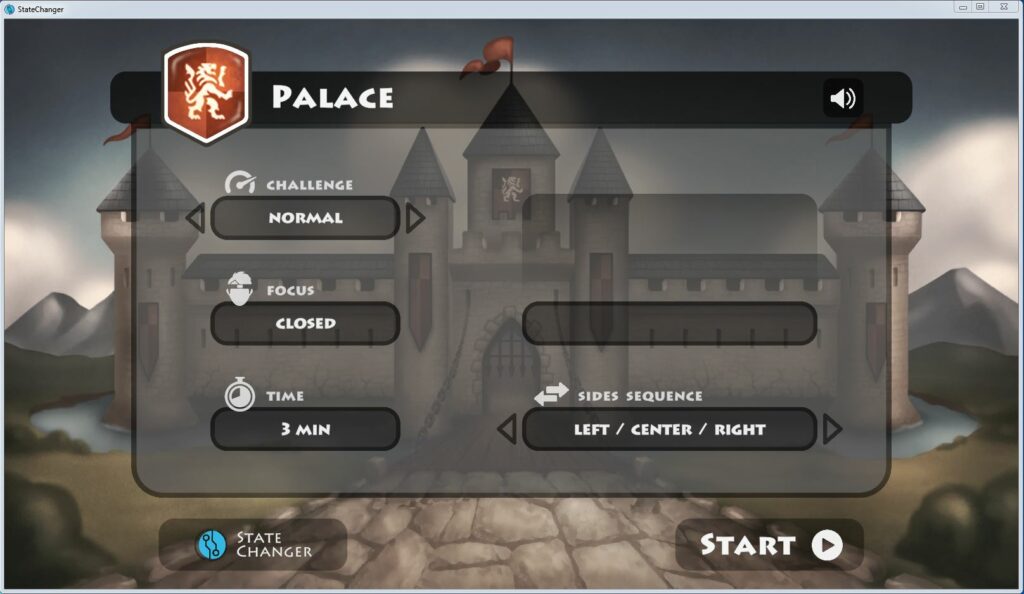
Palace builds a different palace at each of the three site. Elements of the palace are added when sufficient points are scored.
PUZZLE
Focus: Closed
Time: 3 minutes
Image: Underwater Chain; The Great Menace; Life & Death Cycle; Puppy Attack; Your Own Image
Puzzle training can be either up or down. The puzzle piece comes into focus as the brain state is maintained.
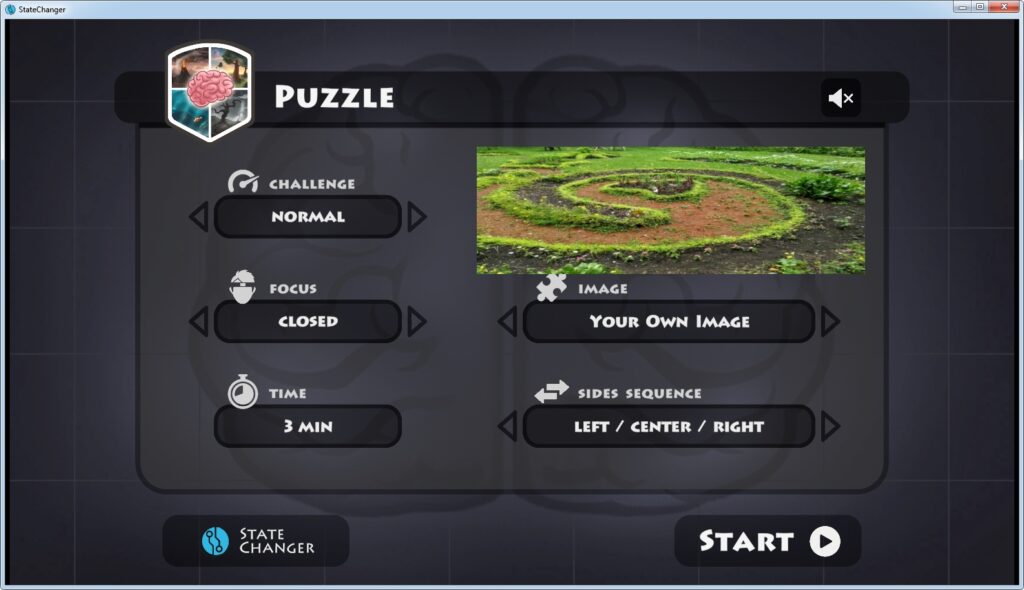
Puzzle allows the trainee to provide digital images of his own choice to be turned into a triptych puzzle whose pieces are turned over in 6-10 second trials by increasing the Attention Index. Left, center and right training sites each play 3 minutes and attempt to turn over all the pieces in their portion of the image.
To upload your own image, for best quality select an image to upload that is 3300 x 1080. Some types of images are more flexible on this size recommendation than others.
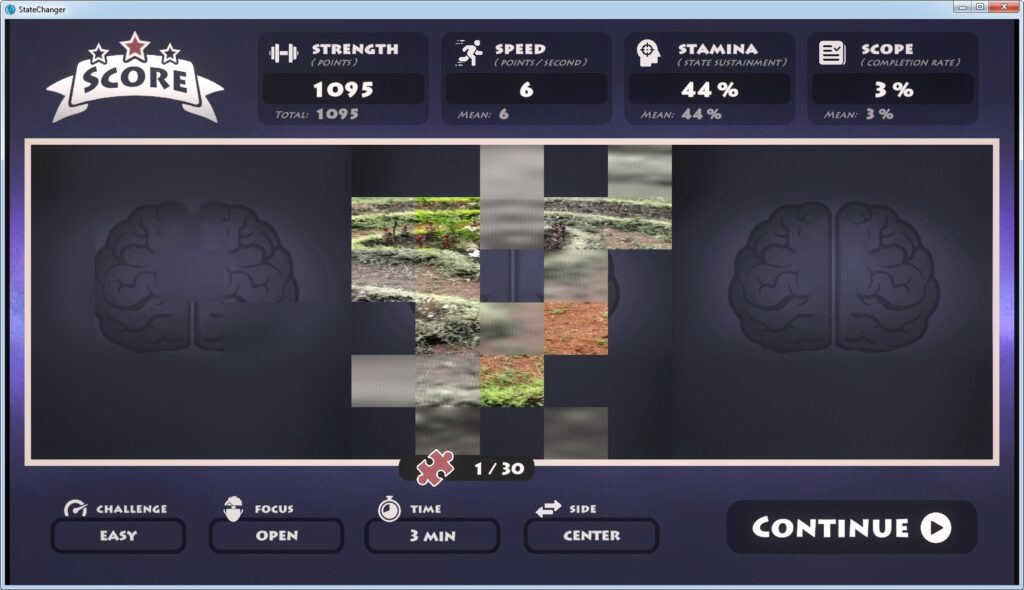
RIVER
Focus: Open
Time: 3 minutes
River is a down-training game. Keep the waters calm, the sky clear and the air clean.
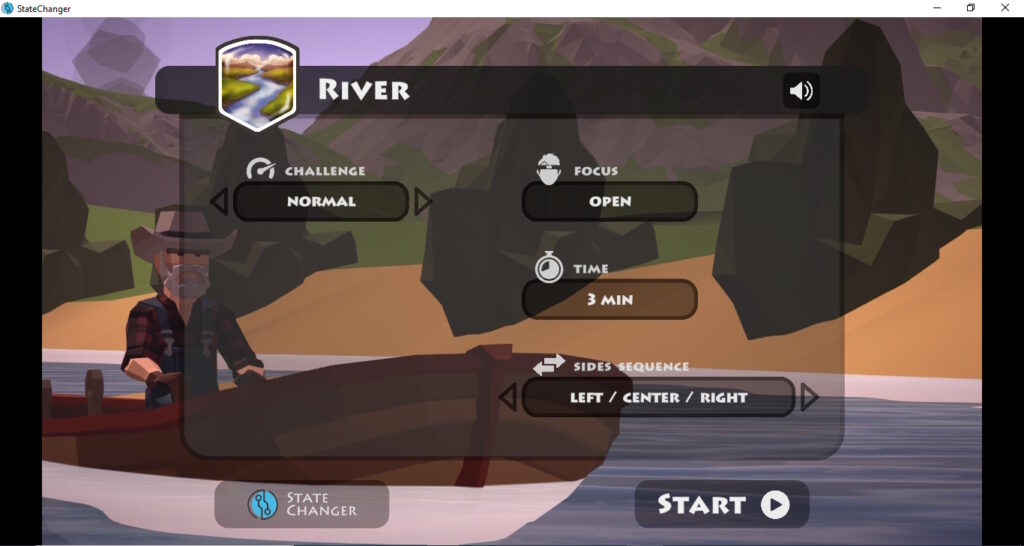
The trainee is in a boat on a river. Based on ability to keep the brain from activating–to maintain a meditative observer state–the boat runs in smooth water. As it loses the state, the water becomes choppier. When the PFC is in a control state, the boat is in very rough water in a strong rainstorm. If the trainee can’t move out of the state in about 20 seconds, the boat is capsized and the voyage begins again.
Statistics
![]() The Statistics board can be opened using the statistics icon from the home screen.
The Statistics board can be opened using the statistics icon from the home screen.
There are 4 game statistics for each game at each site that measure stability of state (stamina), capacity to move into the new state rapidly (speed), range from highest to lowest level achieved (scope) and Total points/minute (strength), which is an overall measure of combined performance.
Progress
At the end of game play for all 3 sites, clicking “Continue” will show the Progress board. Here you can see an overview for all game play over time. You can narrow the view to individual games, sites or state of focus.
Select which metric, player and game to view. Select whether to view left, center, right or all together. Select to view scores for open focus, closed focus or both.
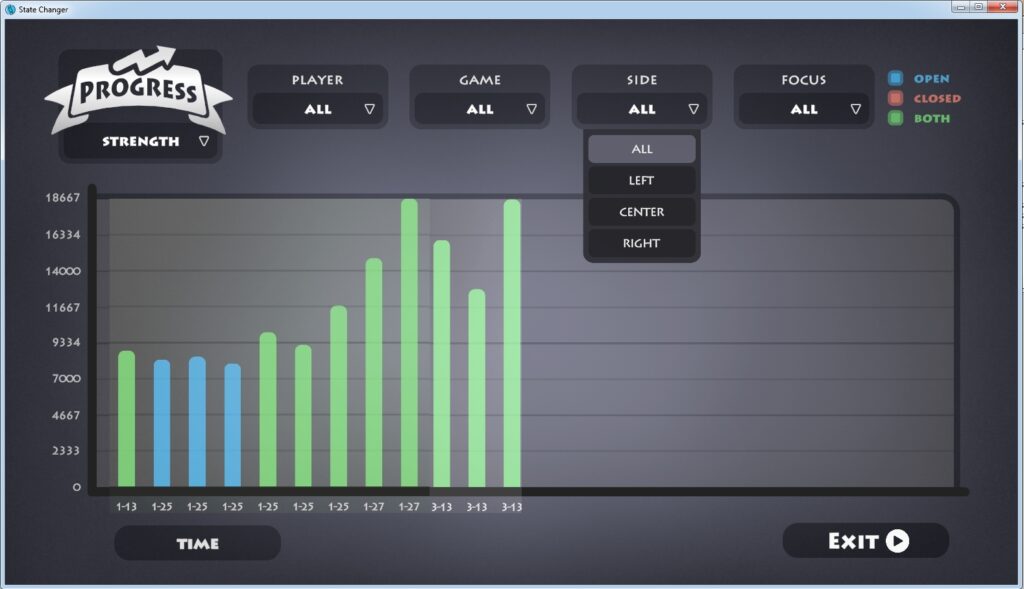
Important Care Instructions
Avoid Extreme Temperatures: Do not expose this product to excessive heat or cold. Extreme temperatures can adversely affect its performance.
Keep Dry: Protect the product from moisture. Avoid exposing it to water or damp conditions as this may damage the internal components.
Please follow these guidelines to ensure the optimal performance and longevity of your product. For further assistance, contact our customer support.
Warranty
Limited Warranty for the State Changer headset
Your State Changer device is warrantied to be functional for normal use and free of build-defects for a period of one (1) year from the date of receipt. The warranty does not cover damage resulting from:
1. Improper handling
2. Unauthorized repairs
3. Accidents
4. Usage with unauthorized accessories
5. Other causes which are not structural defects obstructing the user or compromising build quality.
If such a defect arises and a return authorization request is received by State Changer within the applicable Warranty Period, State Changer will replace the product with a new product.
Help
FAQ – Frequently asked questions
Please look through our frequently asked questions for additional information.
CLICK TO OPEN:
![]()
State Changer Frequently asked questions
Troubleshooting
If you have any issues, check out our page of helpful tips.
CLICK TO OPEN:

State ChangerTroubleshooting Help
This product is not a medical device. It is designed for biofeedback training purposes only and is not intended for diagnostic use. Please consult with a qualified healthcare professional for any medical concerns or conditions. The effectiveness of this product may vary, and individual results are not guaranteed. Use as directed and for its intended purpose. If you have any questions or concerns, contact our customer support.